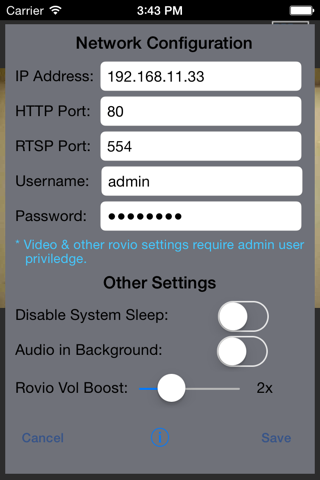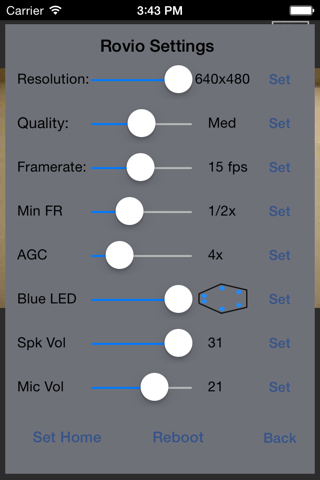Rovio Chat app for iPhone and iPad
Developer: Chi Kong Simon Chan
First release : 01 May 2013
App size: 1.25 Mb
Rovio Chat allows you to control your Wowwee Rovio mobile webcam via WiFi or mobile data network. Its the only mobile app across any platforms that supports Rovios 2-way audio. Please note that youll need to have a Rovio mobile webcam in order to use this app.
Feature Summary:
• Use 8 direction virtual D-pad to drive the rovio.
• 2-way audio support. You can talk to your family at home via Rovio from your iOS device anywhere in the world. If youve an iPhone, you can also choose to use the earpiece to talk, instead of the speaker phone.
• To just listen in, press the Speaker button. To have 2-way conversation, press the Mic button.
• Can be used as a baby monitor to monitor the room audio even the app is running in background.
• Change various Rovio settings with the app, such as Resolution, framerate, speaker & microphone volume, etc.
• Allow settings of Rovios camera Minimum Framerate (Min FR) and Automatic Gain Control (AGC). This will be useful during low light situations.
• Camera arm position adjustment. Besides the standard Top, Middle and Low position, you can perform small adjustments via the Up & Down buttons. However, the small camera arm adjustment requires the use of Rovio custom firmware v5.03s. Visit the Developer website for details.
• Take snapshot of what Rovio sees and save it in Photo Album.
• Turn on/off headlight.
• Set Rovio home position, or tells it to go home and dock.
• Reboot Rovio remotely.
• Allow controlling of Rovio blue LEDs. This will only have effect when Rovio is not on the dock.
• Option to boost Rovio speaker volume.
• Allow pausing of video stream to save bandwidth.
Note:
• This app is designed to work with the latest official Rovio firmware v5.03 and also custom firmware v5.03s (visit Developer website for details). It may not work with other Rovio firmware versions.
• For optimal performance with 2-way audio, set Rovio Resolution to 320x240, Quality to Med, and Framerate to 15. 2-way audio performance depends on your iPhones WiFi/mobile data network speed. Poor data speed may result in choppy audio.
• To control Rovio from outside your home network, make sure to add port forwarding on your router for Rovios HTTP & RTSP port. The defaults are TCP port 80 for HTTP, and TCP/UDP 554 for RTSP.
• For additional details and support, visit Developers website.